How to configure AWS with Terraform
Step by step practical instructions to connect AWS with Terraform

Photo by Domenico Loia on Unsplash
Hi Guys, welcome you all to yet another interesting blog post on aws integration with Terraform.
Here in this blog, we are going to configure an AWS account with Terraform by using IAM access keys and secret keys. Let's go...
We will learn How to configure AWS with Terraform in 3 simple steps.
- Logging into the AWS account
- Generating Access key and Secret key in AWS
- Using the
$ aws configurecommand
- visit AWS Console and log in to your AWS account.
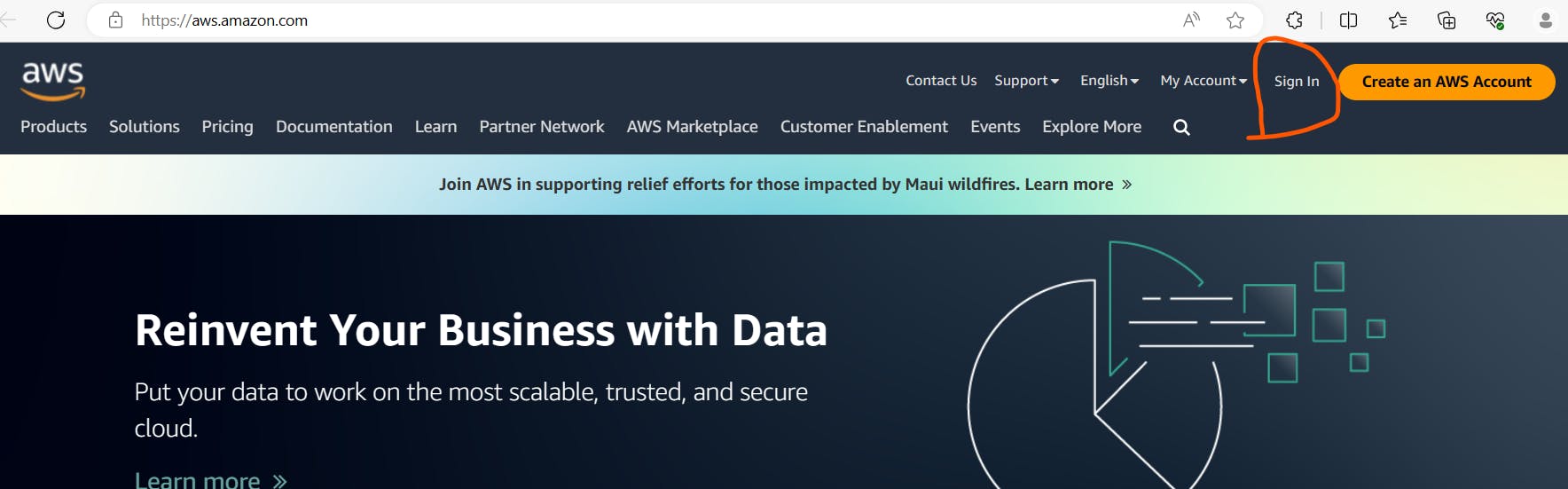
If you have an AWS account you can click on the sign-in button just like the above image.
In case if you don't have any aws account till now, You can make use of this blog post and set up one for yourself.
once you logged in, on the search bar search for IAM like the below image and click on the IAM service.

- Now, you are in the IAM dashboard. and needs to click on the security credentials tab like the below image.

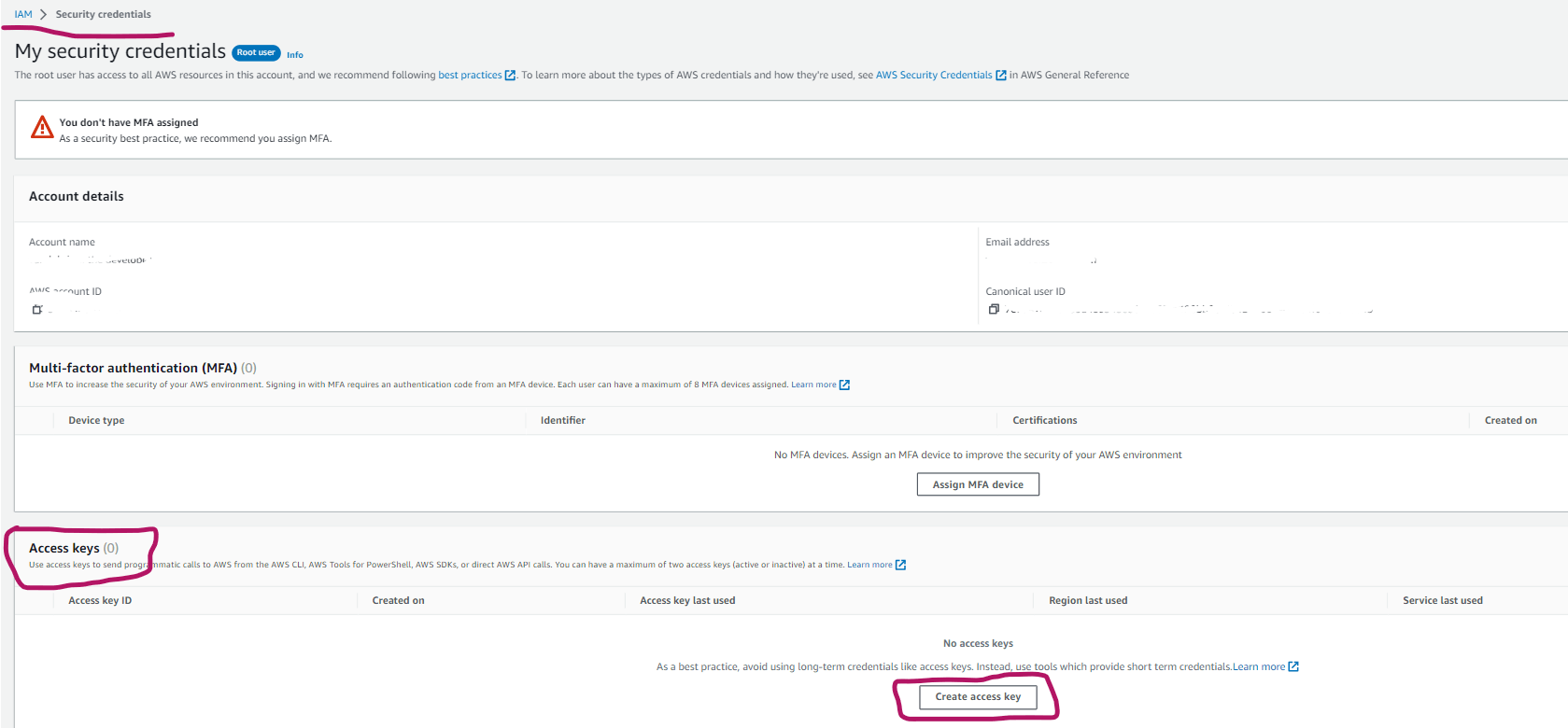

Note: Access key & secret key can be viewed /downloaded. so, save it .
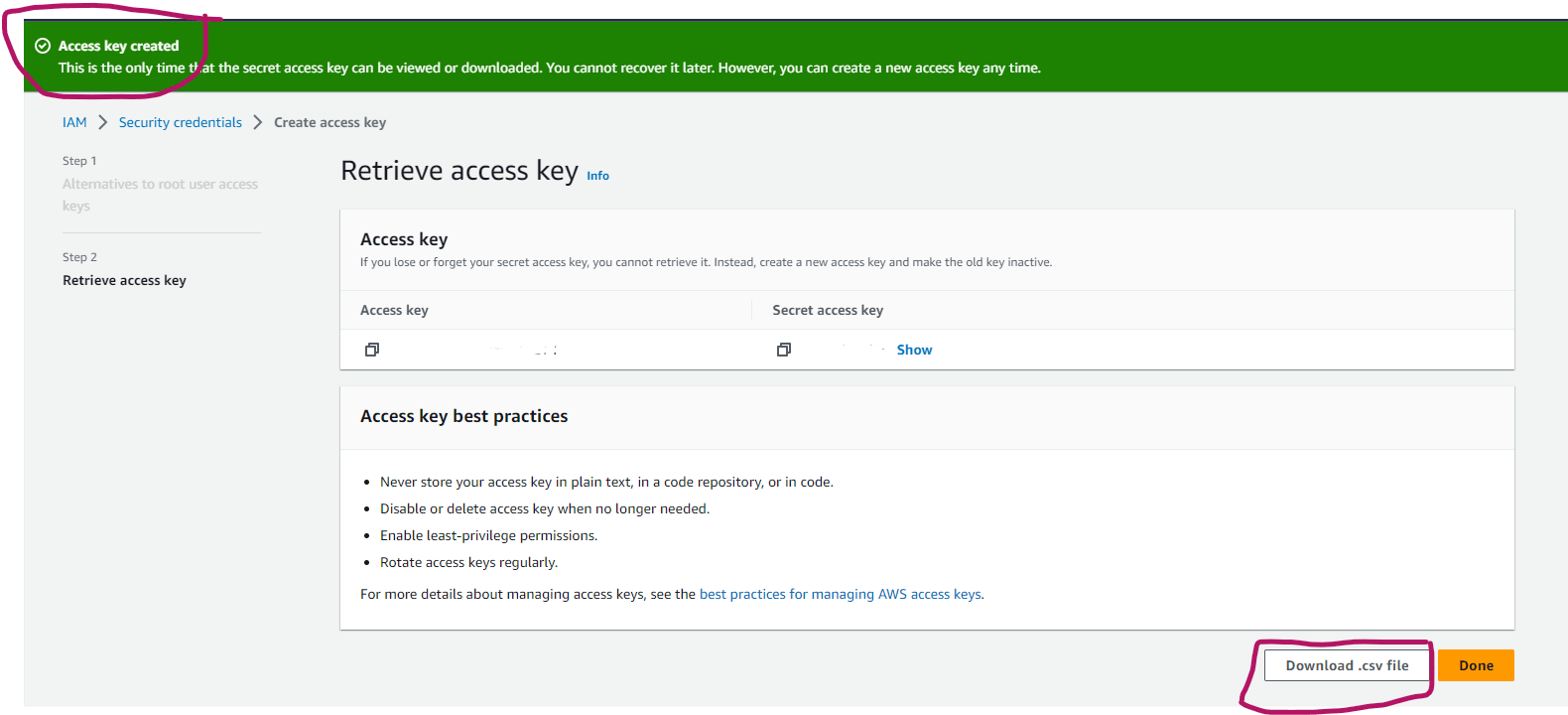
Now, we can able to see them in our dashboard

Now, let's go to the command prompt and search as $ aws --version to verify the AWS CLI installation. If you don't have AWS CLI installed yet on your system. You can do it by visiting the aws cli installation guide

- Configuring AWS with terraform. using
$ aws configurecommand on cmd.

That's the end. Now we have successfully integrated aws with our system. We will build some cool projects in future blogs by making use of this configuration.
Hope you enjoyed reading this blog and also learned something new.
Please feel free to share your feedback on this blog by doing like👍, share🤝, and commenting✍️ below.
For more such content related to DevOps, please follow Nagacharan