Terraform Installation on Windows
A step-by-step process to install terraform on windows.
Hello Guys,
Today I just wanted to grab an opportunity to help you with the installation of terraform on your windows. we will learn why to terraform in another blog post. In short, terraform is an Infrastructure as code ( IAC ) tool, a tool that will help to provision infrastructure via code.
Without further due, let's get straight into the installation part.
The steps involved in it are
Visit Terraform's official site and download the Terraform application binary.
Extracting the binary locally in our system
Environmental variables setup
Installation Verification
- Visit "terraform.io/downloads"

once you visit, you can have below screen . Please click on download option right after amd64. If you wanted to download the older version, then you can select from the dropdown (marked with orange arrow mark ).
Pro tip : if you are using 32-bit architecture System then select 386 and if you are using 64-bit architecture system then select amd64. Even if you are not sure about what is your system's architecture, please go with amd64. Because all recent systems will support 64-bit architecture only.

- Binary Extraction
once, it's downloaded. Now it's time to extract the binary file from zip to exe format. For more information, you can refer below images.

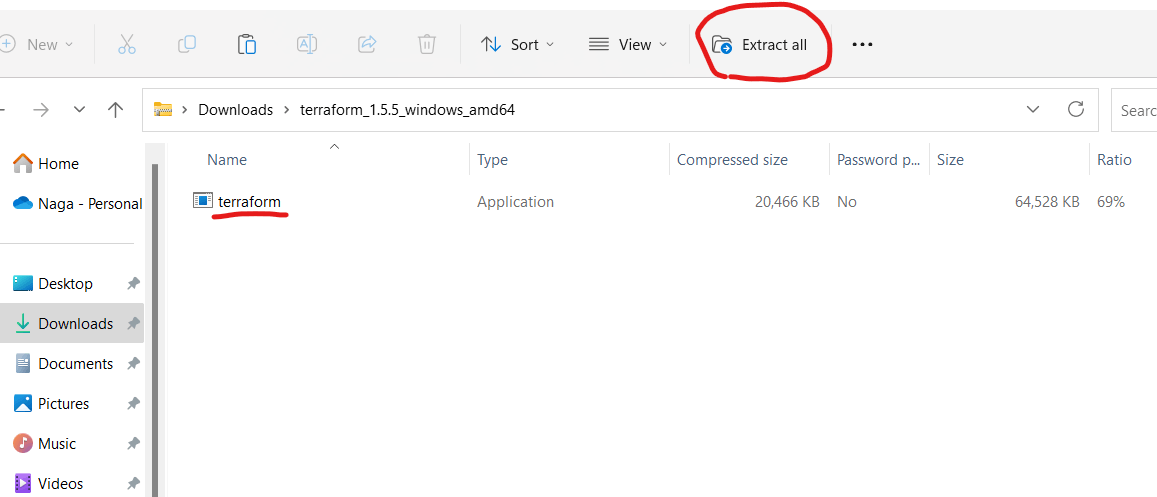


Once, the extraction is completed. let's check it's version by going to command prompt. Let's search as terraform. if you get error like below image. Meaning that we need to set up the environmental variables in our system locally.

3.Setting up Environmental Variables in our system locally.
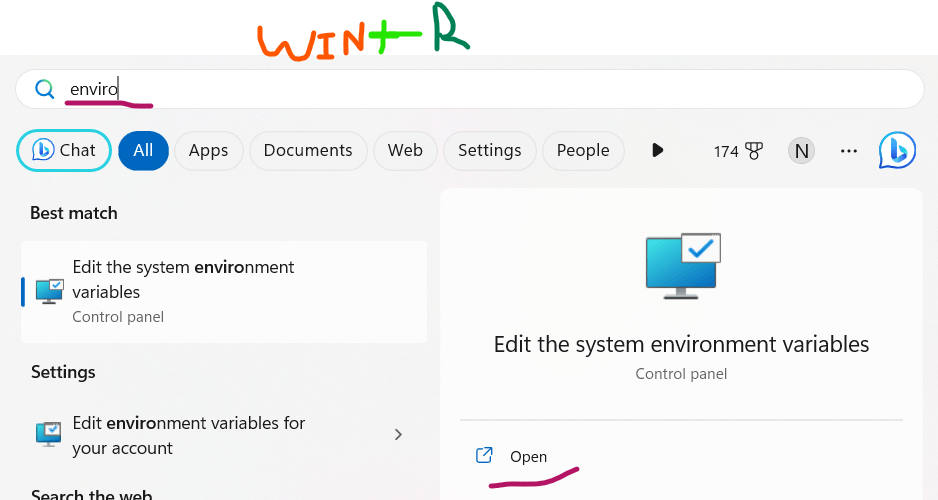

Here we have to click on new and then need to paste the terraform.exe location path. which we can get by going to c drive and search for terraform and copy that path and paste it here or else we can make use of browse option here itself and navigate to that file location path.

- Verification of terraform installation
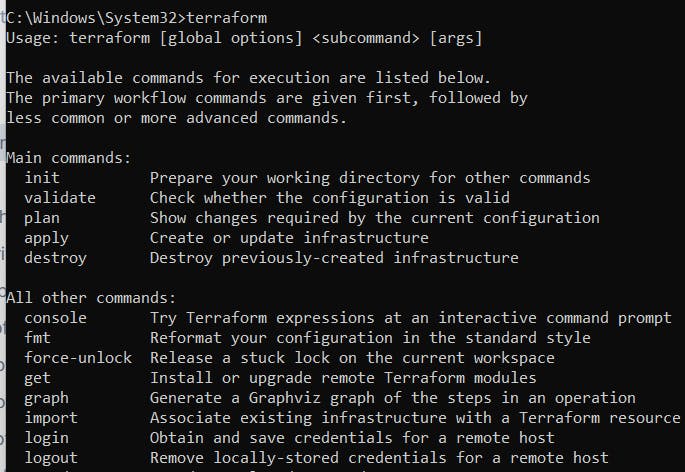
Finally, we can verify our installation by make use of $ terraform version command in our command prompt.

That's the end. Now we have successfully installed terraform one of the most widely used IAC tool in our system.
Hope you enjoyed reading this blog and also learned something new.
Please feel free to share your feedback on this blog by doing like👍, share🤝, and commenting✍️ below.
For more such content related to DevOps, please follow Nagacharan