How to install and Run Docker in Windows
In 3 simple steps very quickly.

Photo by Mohammad Rahmani on Unsplash
Whenever we hear the word "container" the first word that comes to our mind is docker. Docker is a tool designed to make it easier to create, deploy, and run applications by using containers.
In Today's blog, we are going to learn how to install it on our Windows OS locally. without further due let's get started.
step 1: Install Linux on the Windows system
First thing first, We have to know that to run docker in our system we need to have Windows Subsystem for Linux feature should be enabled, because docker runs on top of Linux.
Go to Windows settings > Apps > Optional features >more Windows features > Windows sub-system feature enabled.


step 2: Install Linux Distro in our Windows system
Once the feature is enabled, it's time to install Linux distro (EX: ubuntu). For this, we have to go to the Microsoft store.


step 3: Install Docker desktop for windows
To Install Docker Desktop on Windows | Docker Docs follow the instructions mentioned in the below images.
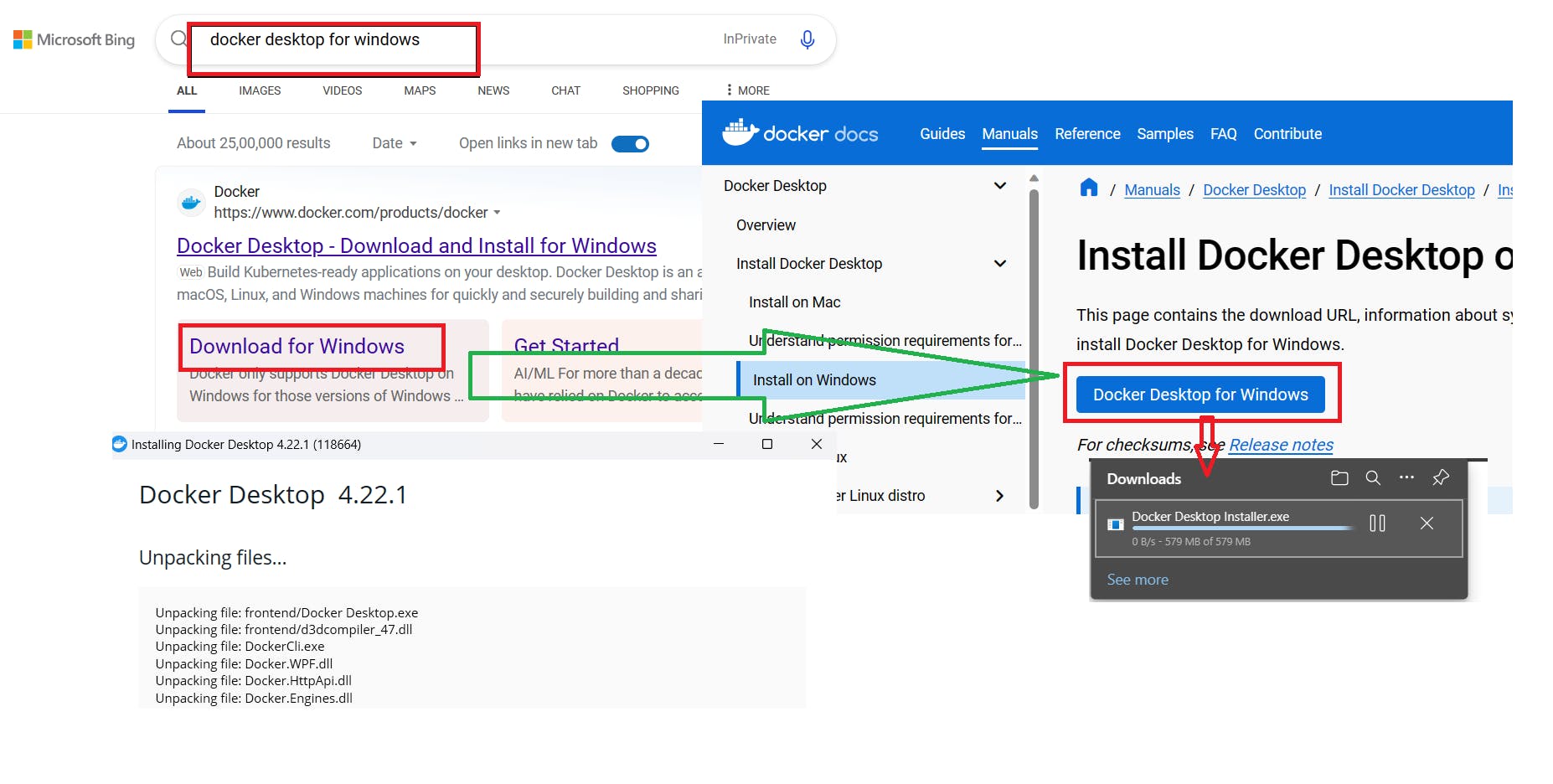
Once installation is done, we can verify it by simply typing docker in our cmd. (Refer attached image below )

That's it for this blog. In our next blog, we will learn about another DevOps tool. until then keep learning and keep practicing.
Hope you enjoyed reading this blog and also learned something new.
Please feel free to share your feedback on this blog by doing like👍, share🤝, and commenting✍️ below.
For more such content related to DevOps, please follow Nagacharan